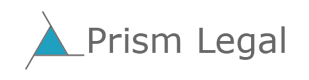It’s been 3+ years since I blogged about personal productivity. So I’ll provide some highlights of changes I’ve made in that time that boost my efficiency. In this era of legal innovation buzz, we must remember that the innovation has value only if it improves efficiency or effectiveness. Technology can help us do both, as individuals and in groups. But we have to change what we do to gain the benefits.
PC to Mac. I transitioned from a PC to a Mac in late 2014. The transition was painful, especially learning new muscle memory for keystroke shortcuts. But I am very happy with the outcome. I do find the Mac and its operating system (OS X) much more elegant than the PC and Windows. In particular, the approach to multiple desktops on the Mac is elegant and simple. It makes accessing my multiple open applications a breeze. I also like Mac search features better.
I realize many have strong views on this topic. So take this as one report and not as an attempt to persuade. And by the way, Macs are far from perfect. Last October, I started having big problems with my Mac. I ended up having to restore it to factory condition and rebuild it. It felt like that went faster than it would have Windows but it was not quick.
Big and Feature-Rich Monitor. Almost a decade ago, I blogged about the benefits of ample screen real estate. That remains true. With my Mac, I also bought a 27″ Thunderbolt monitor. Apple no longer makes it so focus instead on key hardware attributes: screen size, resolution, ports, and built-in speakers and mic.
One of my favorite uses of a big monitor is having side-by-side browser tabs. I have many use cases where I want to look at two web pages at the same time. Instead of flipping back and forth, I pull one tab out of the browser and line it up next to my main instance with multiple tabs open. This allows simultaneous access and easy cutting and pasting across tabs. For those who have not experienced it, try it. Each instance is significantly larger than a 8.5×11″ paper. See an example in my discussion of password locker.
I spend a lot of time on audio and video conference calls, and also in screen share sessions. The high quality sound system in the big monitor is a worthwhile investment for anyone doing this.
With one cable to connect my monitor and Mac, my physical desk remains uncluttered. Other peripherals I need, mainly the Mac Time Machine (auto backup to a removable, encrypted hard drive), hang from the back of the monitor and are not visible. (For me, aesthetics count for a lot.)
My MacBook screen is my smaller monitor. On it, one of my desktops has my calendar. So I can see it when looking at email on my big monitor.
TextExpander. I finally got tired of typing the same phrases over and over. So I now use a product called TextExpander. It has a nice approach to setting up shortcuts that generate whatever text you use regularly, including date and time (variables). For example, those of you who follow me on Twitter may see that on Fridays, I have three “Tweet of the Week”. Instead of retyping it each time, I simply type “TW” (without the quotes) and TextExpander fills it in.
Password Locker. I was late to this party. When I transitioned to the Mac, I also started using 1Password. There are other brands. I chose 1Password based on reviews and colleagues’s recommendations. It has made my life much easier. Beyond saving credentials for some 300 services, I have another 100 assorted items that include: passport and driver license (including for my family), information on software licenses, and many “secure notes” with information such as my credit freeze PINs, frequent flyer accounts, and router information. It’s not just that some of this information is sensitive, it’s also that I have key info in one place. And all the logins and other information synchronize across all of my devices (including my PC).
Now, a meta comment. To create the 1Password hyperlink above, I opened a browser tab adjacent to the one in which I am writing this post. In it, I used Google to find the URL, then copied it from that other tab to this tab: Trust me, it’s much faster for man use cases to have side-by-side tabs open than flipping between tabs in the same browser instance.

Do As Much In a Browser as I Can. Much software is now available both in a web browser and as installable applications. For several services I use, I prefer the web browser: email, calendar, ToDoIst task management, and Slack. Like a choice of PC v Mac, this tends to be highly personal. For me, I like the simplicity of fast access to multiple services from browser tabs. Plus, if I have to re-build a machine or transition to a new one, it’s just less software to download, install, and configure. (This also lets me avoid Outlook, which I found particularly challenging to migrate from an old to a new PC. Plus it’s hard to back-up.)
More on Browsers, Especially Pinning Tabs. Speaking of browsers, I use Chrome. When I started having problems with Mac last fall, before rebuilding, one step I took was to use Safari instead. I hated it. Again, it’s very personal. For me, the tab-pinning paradigm in Chrome is much better than in Safari: The colors and icons in Chrome, missing from Safari, make a big difference. I also find Chrome is more feature rich for how I use a browser. By the way, about pinning tabs, if you are not already doing that, is a key productivity enhancer – it allows having more tabs open but keeps them easily findable:
![]()
PDFs. I decided I needed better software for handling PDFs, so I paid for PDF Expert by Readdle. I had never looked into PC options (my bad) so can’t compare software. But now I wonder how I lived without easy to use PDF software. I find that I regularly need to fill-in PDF forms (much more personal than work) and combine PDFs (home and work).
Contact Manager that Creates New Cares from Signature Blocks. One of the worst aspects of Macs is the native Mac contact book. I find it clunky and unreliable (fails to sync to my cloud service on a timely basis). I recently got totally fed up with it and bought Cardhop. It is more reliable than Mac Contacts. Moreover, I can paste a signature block into it and the software creates a contact from it. At one time, I had an Outlook add-on for that on my PC but I had lived without this for too long.
Conclusion. Other than having a large monitor, where empirical, controlled studies have show significant personal productivity boosts, there is no one right answer for everyone. And I do think that most people should use a password locker given the typical number of logins. But in general, the more important point is to think about your personal productivity – how you work – and be open to change. Read articles or talk to friends or colleagues to find out potentially better ways to work. Go and boost your personal productivity. And if you haven’t done that, in my view, you should not be talking about law firm innovation.
Archives
Blog Categories
- Alternative Legal Provider (44)
- Artificial Intelligence (AI) (57)
- Bar Regulation (13)
- Best Practices (39)
- Big Data and Data Science (14)
- Blockchain (10)
- Bloomberg Biz of Law Summit – Live (6)
- Business Intelligence (21)
- Contract Management (21)
- Cool Legal Conferences (13)
- COVID-19 (11)
- Design (5)
- Do Less Law (40)
- eDiscovery and Litigation Support (165)
- Experience Management (12)
- Extranets (11)
- General (194)
- Innovation and Change Management (188)
- Interesting Technology (105)
- Knowledge Management (229)
- Law Department Management (20)
- Law Departments / Client Service (120)
- Law Factory v. Bet the Farm (30)
- Law Firm Service Delivery (128)
- Law Firm Staffing (27)
- Law Libraries (6)
- Legal market survey featured (6)
- Legal Process Improvement (27)
- Legal Project Management (26)
- Legal Secretaries – Their Future (17)
- Legal Tech Start-Ups (18)
- Litigation Finance (5)
- Low Cost Law Firm Centers (22)
- Management and Technology (179)
- Notices re this Blog (10)
- Online Legal Services (64)
- Outsourcing (141)
- Personal Productivity (40)
- Roundup (58)
- Structure of Legal Business (2)
- Supplier News (13)
- Visual Intelligence (14)