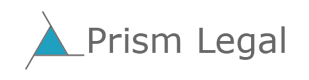Many professionals I have seen at a keyboard seem stuck at the Beginner level – even the “power users” among us. So rather than recommending specific tools or tips for legal technology beginners, I want to encourage an overall mindset of learning and improving.
I will guess – and I suspect this is conservative – that most professionals spend at least 100 hours per month working at a computer. If you can save a few minutes here and there by working more efficiently, those savings add up. So why not take 30 minutes each month to improve your personal productivity – that’s one-half of a percent of your time.
To do so, you need to be curious and willing to experiment. You can consult many sources to learn time-saving ideas and tricks. Perhaps the best way is to ask friends and colleagues for tips. That way you get an explanation and support. Of course, you can also read (there are many blogs with tips) or take a class.
I have been “doing legal technology” for over 20 years. Even so, I find I still regularly learn new ways to be more productive. For example, over the last six months, here are four changes I have made in my computer usage:
- Space Bar Advance – Reading a blog post, I learned that the space bar advances a browser page by one screen. Some of you may roll your eyes and think, “How can Ron not have known that already?” The answer is that there are so many keyboard shortcuts, it’s hard to know or remember all of them. And some of you may think, “Why bother with that? I’ll just use the page down key.” I find the space bar is easier than page down – the former is, after all, a much bigger target for my finger.
- Skype – I now keep Skype open and use it regularly. I’ve had a Skype account for a long time but in the past used it mainly when I was outside the US. Now, with so many people on Skype, I realize it is a cheap and easy way to communicate, both for voice and video. One nice feature is that it identifies who is speaking on conference calls, which is handy if you don’t already know voices.
- Making the Task Bar Vertical on Wide Screens – For years I struggled with how best to use the Windows task bar. The task bar is the area, usually at the bottom of the screen that shows icons and/or words for all open software. You can configure, that is, specify, how it works. For example, you can group icons together or display one versus two rows of icons. The screens on newer computers are now usually in “movie aspect ratio”, meaning widescreen. When I configured my new PC recently, I suddenly realized that for the way I work, I was not using the full screen width. So I set my task bar to be vertical, on the left side of my screen. With this move, I more quickly see my open applications and can therefore switch among them faster.
- Doodle.com for Polling and Scheduling – For planning conference calls, several of my friends use doodle.com to poll participants for available times. I have now adopted that tool when I arrange multi-party calls.
Now that I’ve given you some of my tips and tricks, let’s talk about the larger issue – working smart. The real point is not what tips or tricks you use as much as it is to spend some time and energy thinking about and improving how you work. And if you revisit the changes I’ve made, you’ll see that “sources” of change are reading, friends, and my own little “ah ha” moments. Does it take time to change the way I work? Absolutely. But does the productivity I gain make it a great investment? For sure.
To help get you started on your personal productivity quest, here a few of my favorite tips:
- Browser Tabs Save Time – Use tabs in your browser to keep multiple web sites open at the same time. Sound obvious? Maybe to you, but I have one friend who opens multiple instances of his browser (in spite of my protestations!) Have lots of tabs open? Then put the cursor over any tab and use the mouse wheel to “scroll” or move the tabs across the page quickly (a feature I discovered by accident in Firefox.)
- Full-Text Search – Use a full-text tool to search for e-mail and documents. I am not a Mac person but I understand the built-in search for Mac is good. On the PC, I personally much prefer X1 ($50) over the built-in Windows 7 search capability. That said, Windows 7 search (Start Menu, type your key words in the box at the bottom) is not bad and is often better than the alternatives.
- Two Monitors are Better than One – If you regularly work at the same desk, make sure you have two monitors or at least a single large screen. Most modern, portable notebooks computers have, by design, small screens. Many studies have found that more screen real estate improves productivity. When I am at my desk, I plug in a 19” external monitor and “extend” to it from my notebook. That means I can have different applications open on each screen. (On most notebooks, one of the function keys lets you choose whether you “extend” your screen (making two monitors act as one) or simply “project” your screen onto the bigger monitor.)
- Back it Up – Back-up your files regularly. Nothing kills productivity like losing work product!
Even if all you ever do at a computer is e-mail, word processing, and browsing, you can find many ways to become more productive. I have long been struck by lawyers and staff who, in so many words, say, “I am too busy to learn.” The busier you are, the more eager you should be to invest 30 minutes a month – it will buy you time for the rest of your life at a keyboard.
NOTE: This post was originally published at Legal Technology Observer series at Legal IT Professionals, Legal Technology Productivity Quest – Even a Power User Can Learn New Tricks. Thanks to Christy Burke of Burke & Company for her editorial assistance and guidance.
Archives
Blog Categories
- Alternative Legal Provider (44)
- Artificial Intelligence (AI) (57)
- Bar Regulation (13)
- Best Practices (39)
- Big Data and Data Science (14)
- Blockchain (10)
- Bloomberg Biz of Law Summit – Live (6)
- Business Intelligence (21)
- Contract Management (21)
- Cool Legal Conferences (13)
- COVID-19 (11)
- Design (5)
- Do Less Law (40)
- eDiscovery and Litigation Support (165)
- Experience Management (12)
- Extranets (11)
- General (194)
- Innovation and Change Management (188)
- Interesting Technology (105)
- Knowledge Management (229)
- Law Department Management (20)
- Law Departments / Client Service (120)
- Law Factory v. Bet the Farm (30)
- Law Firm Service Delivery (128)
- Law Firm Staffing (27)
- Law Libraries (6)
- Legal market survey featured (6)
- Legal Process Improvement (27)
- Legal Project Management (26)
- Legal Secretaries – Their Future (17)
- Legal Tech Start-Ups (18)
- Litigation Finance (5)
- Low Cost Law Firm Centers (22)
- Management and Technology (179)
- Notices re this Blog (10)
- Online Legal Services (64)
- Outsourcing (141)
- Personal Productivity (40)
- Roundup (58)
- Structure of Legal Business (2)
- Supplier News (13)
- Visual Intelligence (14)